Do you have something to share with the rest of us? Perhaps a trip where you provided outreach work, an article you wrote that concerns Friends, or something similar? If so, this may be the place to post it!
The ‘How-to’ of Creating a Blog Post:
- Notify the web committee that you would like to post something, and we will change your login to provide access to the “Posts” section in the behind-the-scene administrative area of our website.
- Once you have new access permissions, log in and go to www.boulderfriendsmeeting.org/wp-admin
- Hold you mouse over “Posts” in the left-hand menu, and select “Add New”. You now are in the place where you can create your post.
- In the Categories box in the right-hand sidebar, please check the box(es) that apply to your post (usually just “Our Meeting”).
- At the top of the page, under “Add New Post”, fill in the title of your Blog post. PLEASE ALSO type “by…” and fill in your name, either in the title or in the content portion of your post.
- You do not need to use the Divi Builder, so just skip past that.
- In the large text box below the toolbar, enter the content of your blog.
- As you can see in the toolbar, you can use bold, italic, bullets, etc.; similarly to how you work in MS Word.
- After you have your opening sentence or two, PLEASE put in a “more” tag by clicking on the tool that looks a bit like a cheeseburger:
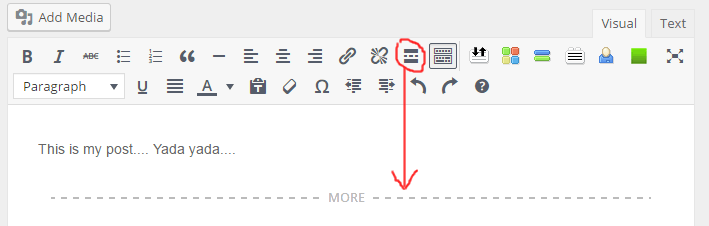 The “more” tag puts a “read more” link at this place in your post, so that only a short section of your post is visible on the Blog page, allowing for multiple posts. The link allows readers to click on the “read more” text to read your post in its entirety.
The “more” tag puts a “read more” link at this place in your post, so that only a short section of your post is visible on the Blog page, allowing for multiple posts. The link allows readers to click on the “read more” text to read your post in its entirety. - To insert an image, click on the “Add Media” link, located just above the toolbar and to the left. This will enable you to upload and insert an image. To edit settings for the image after it has been inserted, select the image and choose the pencil icon.
- When done, click on the “Submit for Review” button near the top of the right-hand sidebar.
- Your post is now ready for posting, but first needs approval, so please notify the Web committee that you’re ready for the post to be published. This approval is necessary due to spam entries; it is not to dispute any of your writing! Once the post is approved, you will receive notification by email, and your post will show up on the Blog page!
- Please check for comments on your post from time to time. You can do this by logging in and going to www.boulderfriendsmeeting.org/wp-admin again. The Comments link is in the left-hand sidebar; if there is a number in red next to it, there is a new comment. Please click and see what’s there. At the bottom of each comment is a place to click on “Approve… Spam…” etc.
Please approve comments to your post only. - If you want to make changes to your post after the fact, find your post in the administrative area, select it, make changes, and click on “Update”.
We welcome your posts!!


